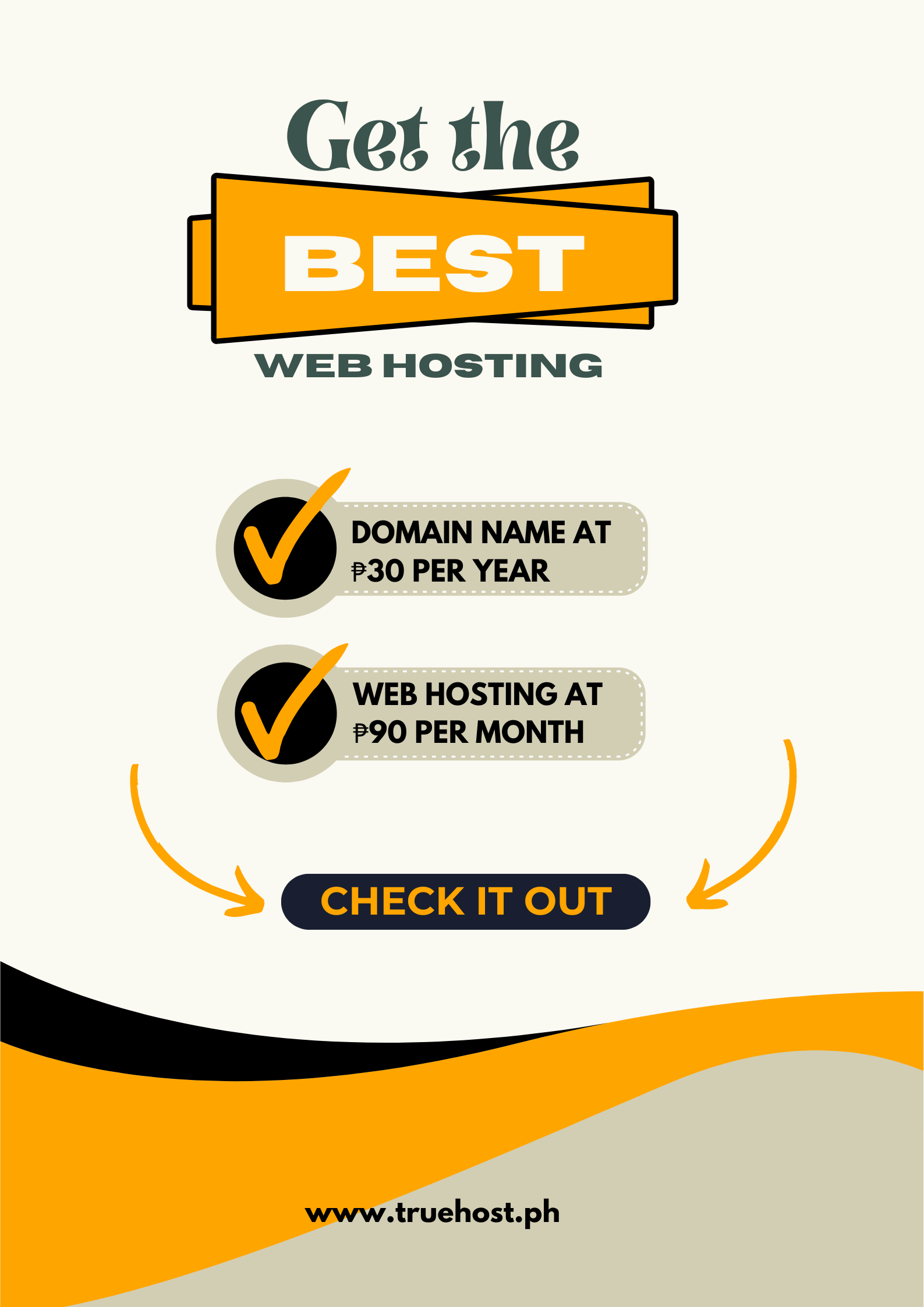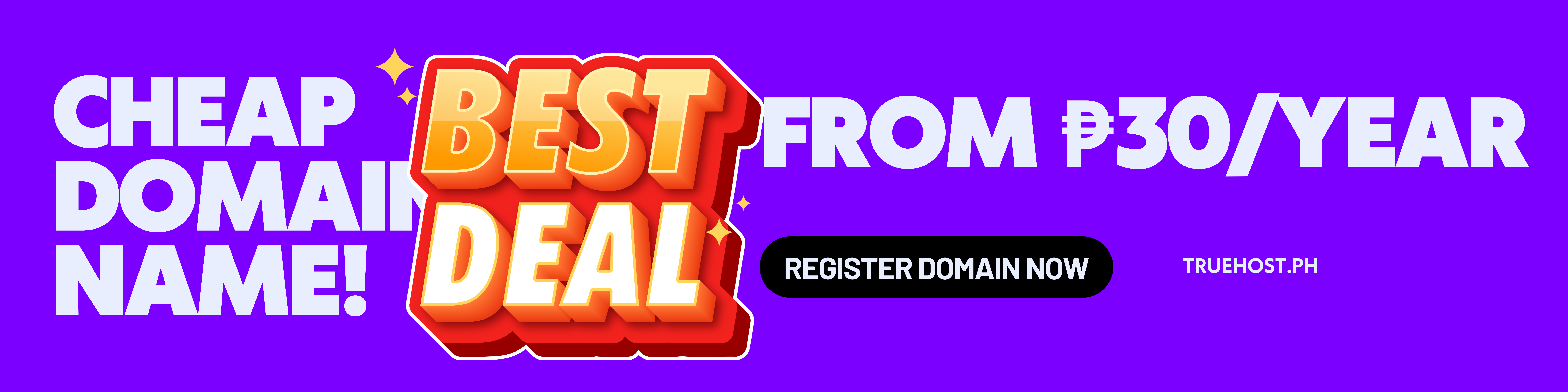The first time I logged into cPanel, I almost closed my laptop and gave up on having a website.
The screen was full of icons. Hundreds of them. Each one with a label I didn’t understand: Zone Editor, Track DNA, Cron Jobs, PHP PEAR Packages.
It looked like the control panel of a spaceship. But I’m a small business owner in Makati who sells handmade jewelry. I just wanted to set up a simple website.
I stared at the screen for 10 minutes, afraid to click anything. What if I broke something? What if clicking the wrong button deleted everything?
I googled cPanel for beginners. The tutorials made it worse, they explained every single feature in technical detail. I didn’t need to know everything. I just needed to know enough to run my website.
Three months later, I realized something: I use exactly 5 buttons in cPanel. That’s it. Five buttons out of hundreds.
Let me show you which ones actually matter the most.
Button 1: File Manager
Think of File Manager like the My Documents folder on your computer. It’s where all your website files live.
When you need it:
- Uploading images
- Backing up files
- Fixing broken links
- Uploading custom files your developer made
How I actually use it:
I click the file manager. A window opens showing folders. The folder called public_html is where my website lives. Everything inside that folder appears on my website.
If I need to upload a PDF file like my product catalog, I click into public_html, click upload, choose my file, done.
If I need to download a backup of my website, I select the public_html folder, click compress, and download the zip file.
What I don’t do: Touch anything outside the public_html folder. Those other folders are technical stuff I don’t need to mess with.
Button 2: WordPress Toolkit Or Any “Softaculous Apps Installer”
This is the one-click installer for WordPress and other website builders. WordPress powers 40% of all websites. It’s what you probably want to use.
When you need it:
- Setting up your first website
- Creating a second website on the same hosting
- Installing a blog or online store
How I actually use it:
When I first got hosting, I clicked “WordPress” under the Softaculous section. A form appeared asking:
- What domain to install on then I picked my domain
- Username and password then I made up an admin login
- Site name then I used my jewelry business name
I clicked the Install button. Two minutes later, I had WordPress running. I could log in and start building my site.
What I don’t do:
- Install random apps I don’t understand.
- Stick to WordPress unless you have a specific reason to use something else.
Button 3: Email Accounts For Your Professional Email
This is where you create email addresses like yourname@yourbusiness.com instead of using Gmail.
When you need it:
- Creating professional email addresses for your business
- Setting up email for employees
- Changing email passwords
How I actually use it:
I click on the Email Accounts section and I click Create and then fill in:
- Email address I want like orders@myjewelry.com
- Password
- How much storage
Done. I now have a professional email address.
To check my email, I can:
- Use the “Webmail” button in cPanel to access email through a web browser
- Connect it to Gmail or Outlook
What I don’t do: Touch the advanced email settings unless something specific isn’t working. The defaults work fine.
Button 4: Metrics or Statistics
This shows who’s visiting your website. It is not as detailed as Google Analytics, but useful for quick checks.
When you need it:
- Checking if people are actually visiting your site
- Seeing which pages are popular
- Monitoring if you’re getting traffic from social media posts
How I actually use it:
I click on the Visitors or Awstats section. From there I can see:
- How many people visited today/this week/this month
- Which pages they looked at
- Where they came from (Facebook, Google, direct link)
When I post about my jewelry on Instagram, I check Visitors the next day to see if people actually clicked through to my website.
What I don’t do:
Obsess over these numbers. For detailed analytics, I use Google Analytics which is free and really powerful. But for quick checks, cPanel’s metrics work.
Button 5: Backup Or Backup Wizard
It creates copies of your entire website so you can restore it if something breaks.
When you need it:
- Before making major changes to your site
- Before updating plugins or themes
- Monthly, just to be safe
How I actually use it:
I click on the Backup or Backup Wizard button. From there, I choose Full Backup and enter my email address so that I can get notified when it’s done.
The backup downloads to my computer. I save it in a folder labeled Website Backups with the date.
If something goes wrong with my website, I can restore from this backup.
What I don’t do:
Try to do partial backups or incremental backups because full backup is simple and works. That’s all I need.
The Other Hundreds of Buttons? Ignore Them
Seriously. Here’s what I learned after three months:
Most buttons are for advanced users. Features like cron jobs meaning automated tasks, PHP Configuration(programming settings), Track DNA (email tracking) are for developers, not small business owners.
Your hosting company handles most technical stuff. All those scary-looking buttons?
Your hosting provider’s automated systems manage most of them for you. You don’t need to touch them.
WordPress handles most website management.
Once WordPress is installed, you do 95% of your work inside WordPress, not in cPanel. cPanel is just for the basic infrastructure.
If you need something technical, ask for support.
I once needed to increase my PHP memory limit but I didn’t even know what that meant. I asked the support team for help and they clicked the right buttons for me. Just like without breaking a sweat.
My Actual cPanel Usage
Here’s honestly how often I use cPanel:
Daily: Never. I work inside WordPress, not cPanel.
Weekly: Maybe once, to check visitor statistics or upload a file.
Monthly: To create a backup and maybe check if I need to update WordPress.
When something breaks: To restore a backup or ask support for help.
That’s it. Five buttons, used occasionally.
All those other buttons? I’ve never clicked 95% of them.
What I Wish Someone Had Told Me
You don’t need to understand everything.
When I first saw cPanel, I thought I needed to learn what every single button did. I don’t. Most people don’t.
Start with just WordPress.
Install WordPress. Build your website inside WordPress. You’ll rarely need to go back to cPanel.
cPanel is just the foundation.
Think of a cPanel like the engine room of a ship. You need it to exist, but you don’t need to be in there constantly. This is because you live on the deck like WordPress, not in the engine room (cPanel).
Support can help with anything confusing.
Every time I’ve been confused by a cPanel setting, I’ve messaged support. They’ve always helped within minutes.
The Truth About “Technical” Website Management
I thought running a website required technical knowledge. But actually it doesn’t.
I use WordPress to manage my actual website, adding products, writing blog posts,and changing designs. That’s easy. Anyone can learn WordPress in a few hours.
I use cPanel for five basic things that take 2 minutes each. That’s also easy once you know which buttons matter.
Everything else? Either automated by the hosting company or handled by support when needed.
Truehost Philippines made this even simpler for me. Their support team helped me understand which cPanel buttons I actually needed.
When I asked what the button was for, they explained it in simple terms.
They also offer managed hosting where they handle most of the technical cPanel stuff, so you don’t have to think about it.
The Bottom Line
cPanel looks scary but it’s not.
You need 5 buttons:
- File Manager to upload files
- WordPress Installer to set up your site
- Email Accounts to create professional email
- Metrics to check visitors
- Backup to save copies of your site
Everything else? Ignore it until you specifically need it. And if you need it, ask support to help.
Don’t let cPanel scare you away from having a website. It’s simpler than it looks.
Intimidated by cPanel? Get hosting with support that explains things in plain language. Plus managed options where they handle the technical stuff.
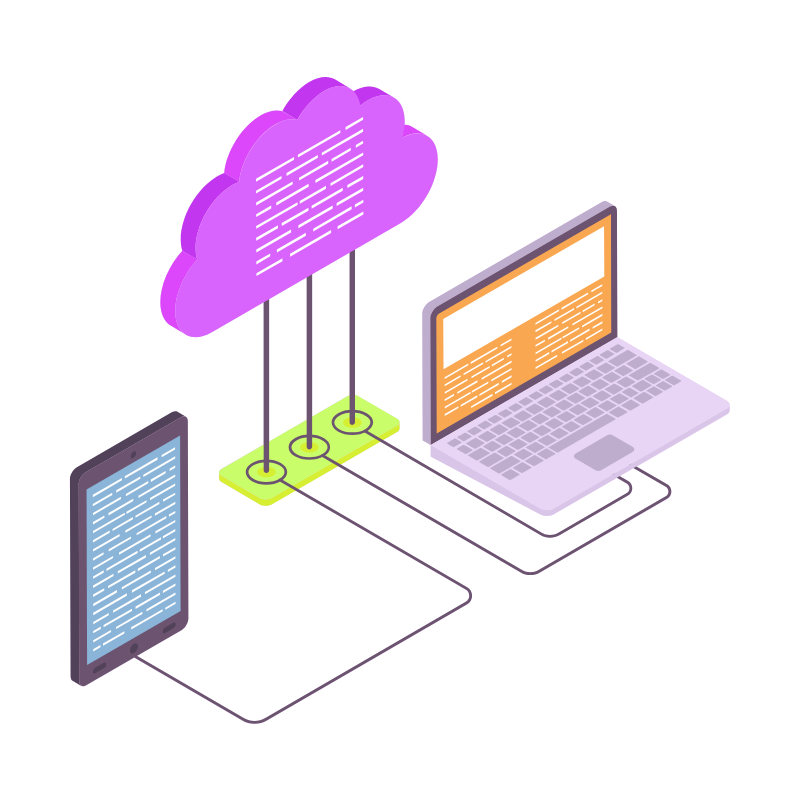 Web HostingCost-effective shared hosting solutions
Web HostingCost-effective shared hosting solutions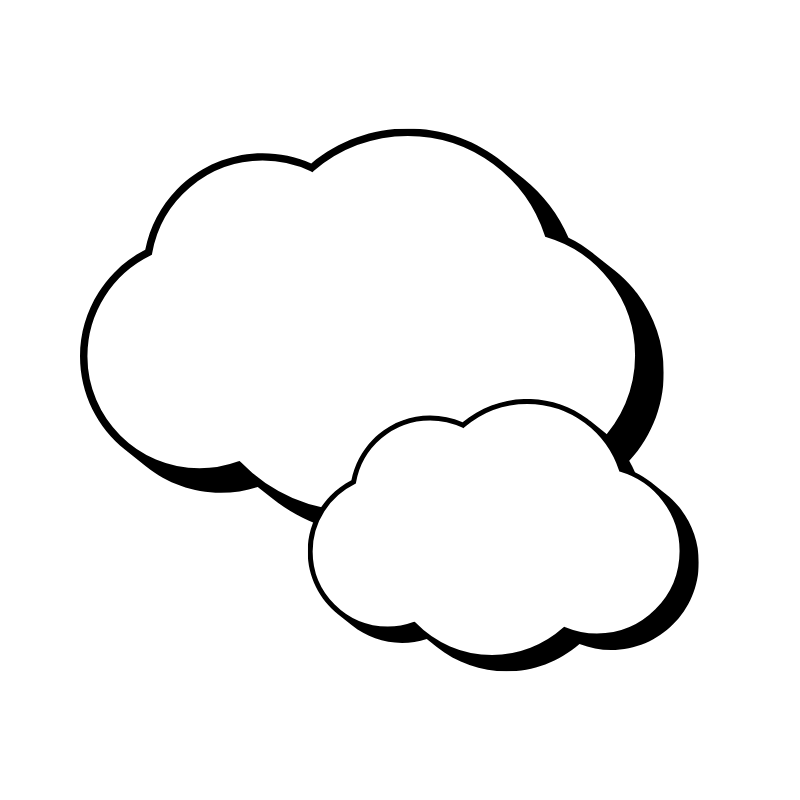 Reseller HostingStart your own hosting business without tech hustle
Reseller HostingStart your own hosting business without tech hustle Affiliate ProgramEarn commission by referring customers to our platforms
Affiliate ProgramEarn commission by referring customers to our platforms cPanel HostingHosting powered by cPanel (Mostly user friendly)
cPanel HostingHosting powered by cPanel (Mostly user friendly)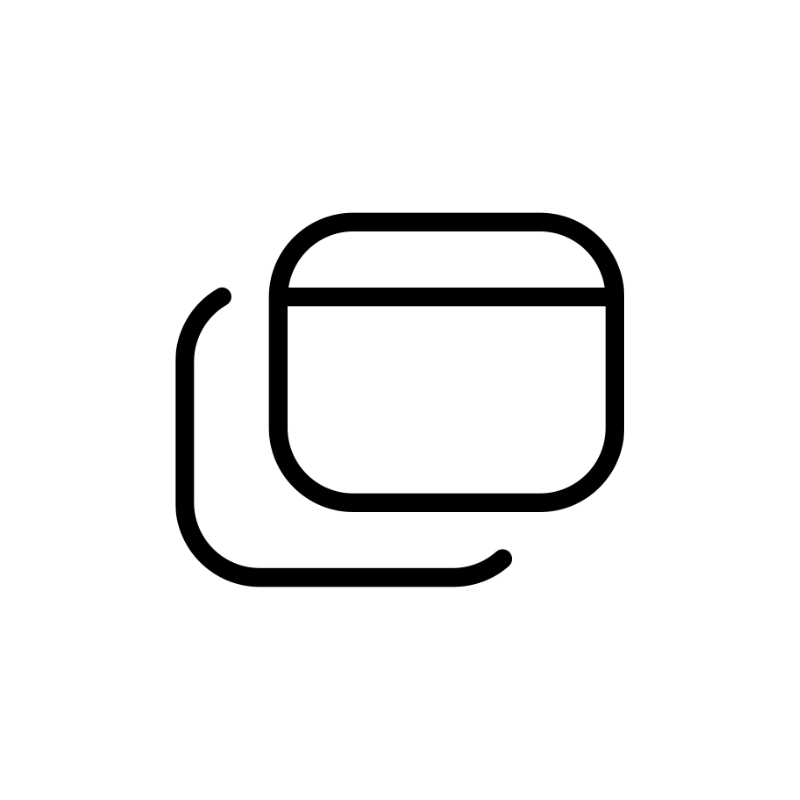 Windows HostingOptimized for windows based-applications and sites
Windows HostingOptimized for windows based-applications and sites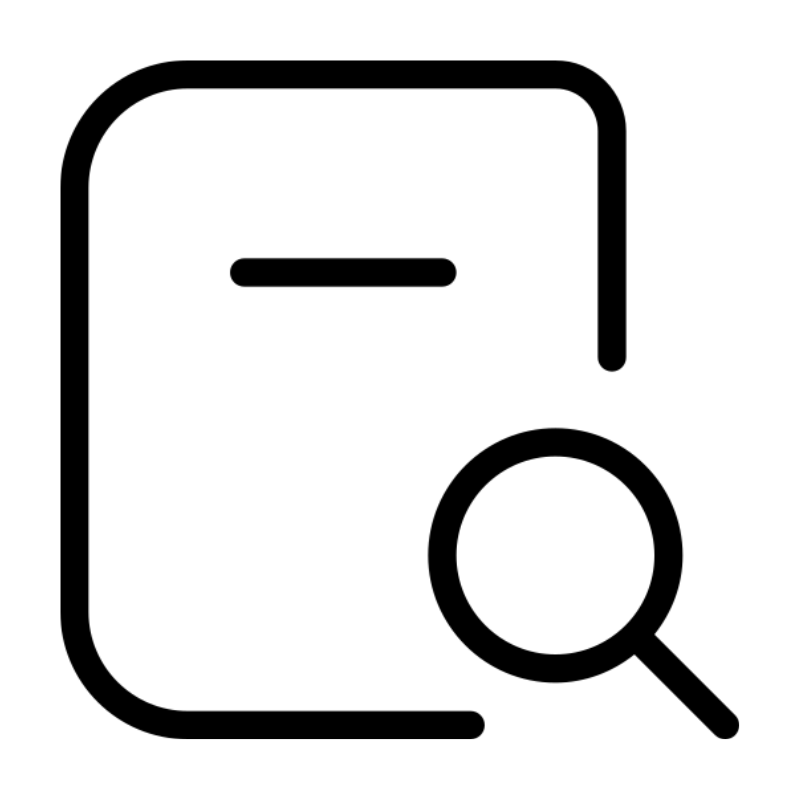 Domain SearchFind and register available domain names in seconds
Domain SearchFind and register available domain names in seconds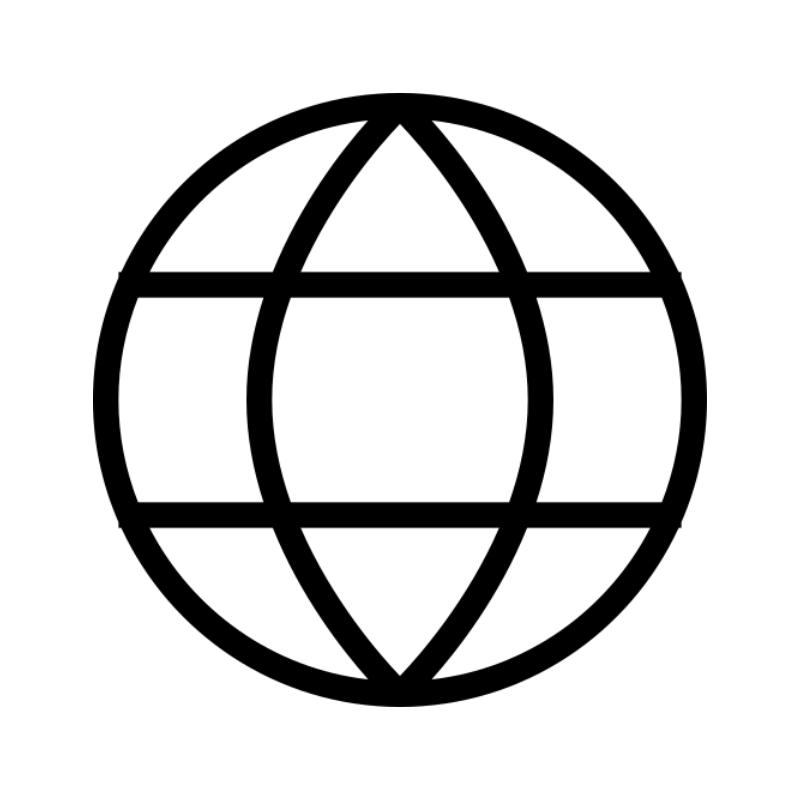 All DomainsExplore and register domain extensions across the world
All DomainsExplore and register domain extensions across the world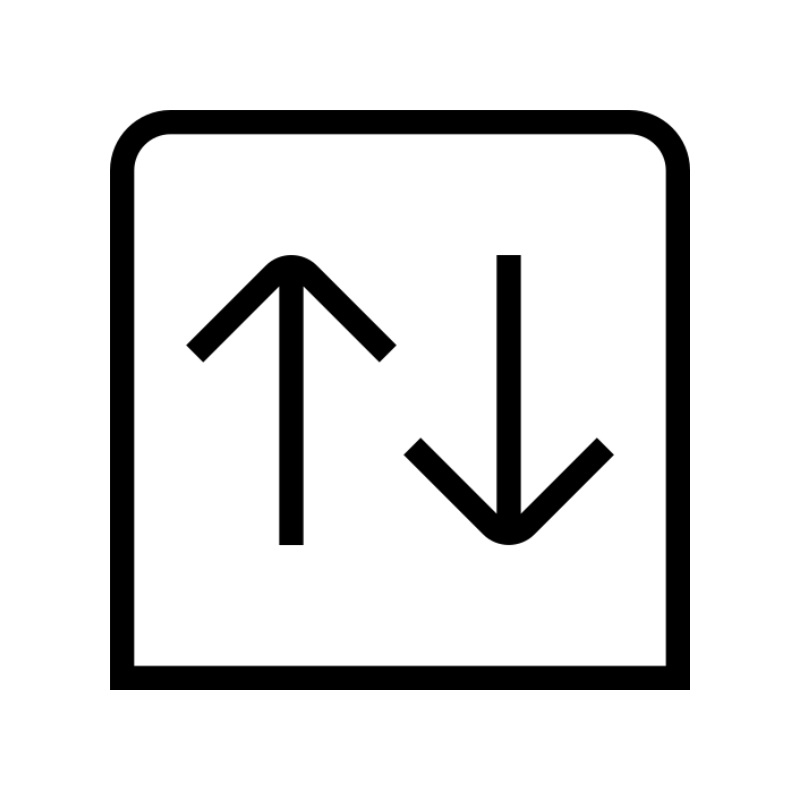 Domain Transfermove your domain to us with zero downtime and full control
Domain Transfermove your domain to us with zero downtime and full control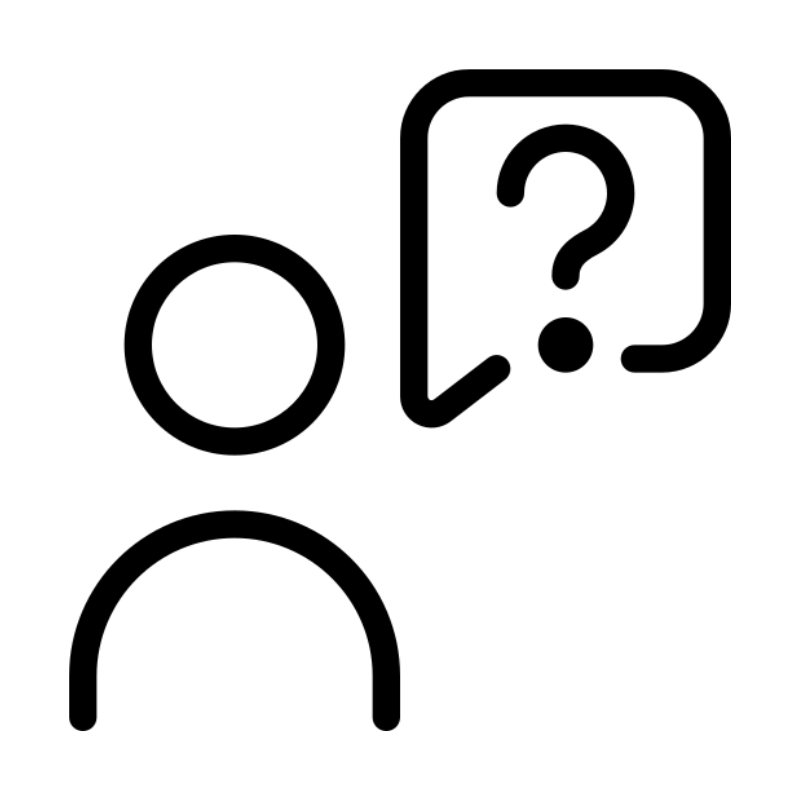 Whois LookupLook up domain ownership, expiry dates and registrar information
Whois LookupLook up domain ownership, expiry dates and registrar information .com DomainSecure the most recognized domain for global credibility
.com DomainSecure the most recognized domain for global credibility VPS HostingScalable virtual servers. Full root access. Faster speed.
VPS HostingScalable virtual servers. Full root access. Faster speed.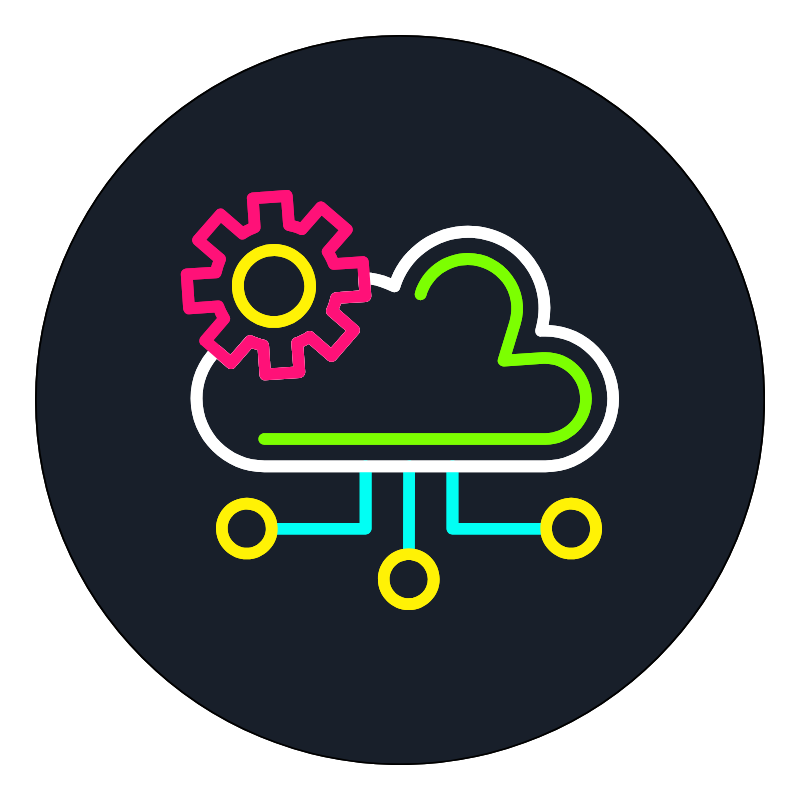 Managed VPSNot a tech expert? Choose our fully managed VPS server.
Managed VPSNot a tech expert? Choose our fully managed VPS server.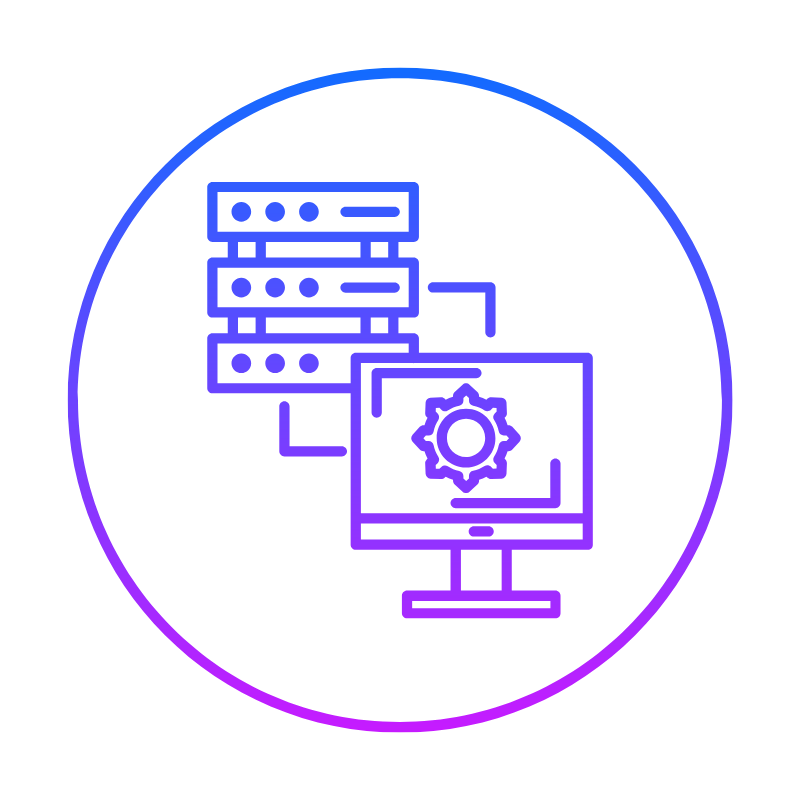 Dedicated ServersGet the full power and complete control of your own physical server.
Dedicated ServersGet the full power and complete control of your own physical server.