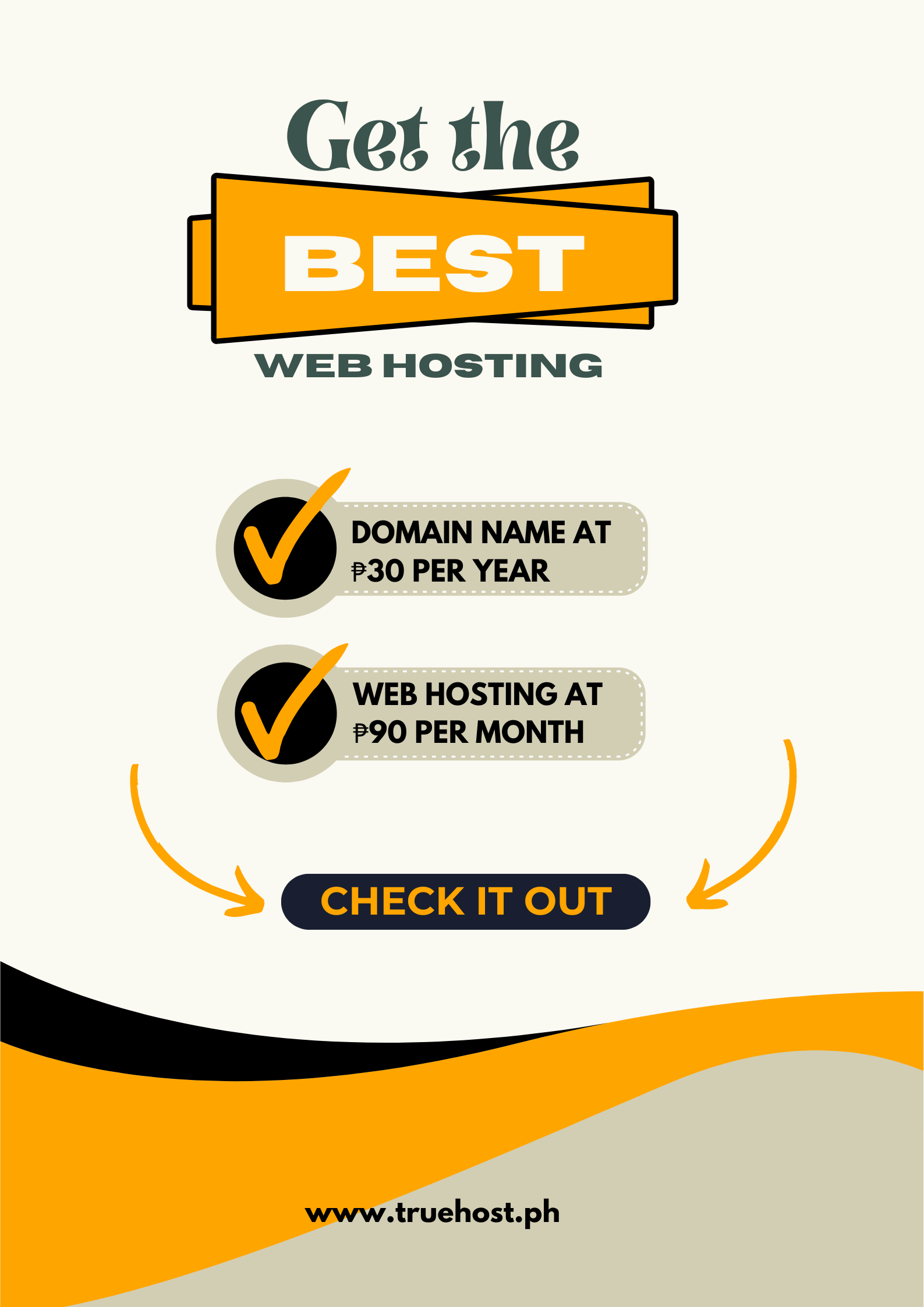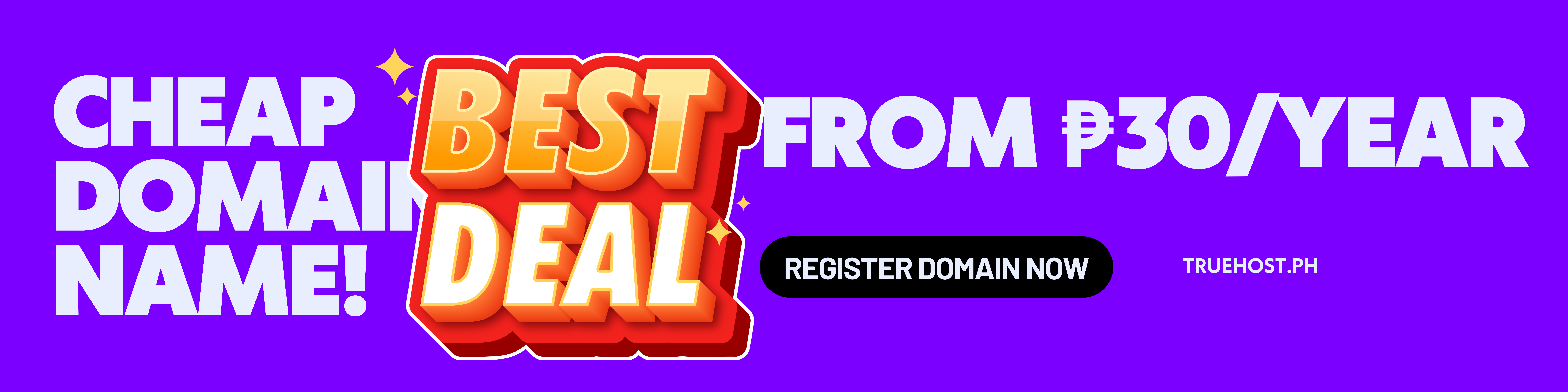Windows VPS hosting is a virtual private server that runs on the Windows operating system. It provides users with a dedicated environment that supports tools and applications.
VPS hosting is a cost-effective solution that offers better speed, performance, and reliability compared to shared servers. It also provides better reliability, greater control, higher scalability, advanced security, and improved performance.
Windows VPS hosting is ideal for Windows-specific applications, web hosting, and remote desktop access.
It offers a familiar interface, .NET framework compatibility, database compatibility, powerful control panels, and seamless integration with Microsoft products like SharePoint and Exchange.
Windows VPS hosting is a suitable option for businesses in the Philippines that need a secure and affordable backup environment.
Choosing Your Windows OS
Windows Server 2019, 2016, and 2012 are popular options for Windows VPS hosting.
Windows Server 2019 is the newest stable OS and offers several new features, including Hybrid Cloud, Security, Application Platform, and Hyper-Converged Infrastructure (HCI) .
Windows Server 2016 includes several important changes to the core operating system and many new features, including identity management and enhanced security capabilities.
Windows Server 2012 is the “cloud operating system” and has newer cloud features. Each OS version supports different server roles and technologies.
For example, Windows Server 2016 includes Nano Server, Windows containers, and improved security capabilities.
Windows Server 2019 includes Windows Admin Center, enhanced security, and containers. Windows Server 2012 includes Active Directory Certificate Services, Windows Deployment Services, and Group Policy.
Windows Server 2019 is recommended for security and support as it is the newest stable OS and offers the latest features and security updates.
Evaluating Hosting Providers
When it comes to choosing a hosting provider for your website or application, it’s important to consider various factors such as affordability, user-friendliness, support, and the resources offered.
In the Philippines, several VPS hosting providers stand out, each with its unique features and benefits. Let’s take a closer look at some of the top providers in the country:
1. Ultahost
Ultahost is a popular choice for managed VPS hosting in the Philippines. They provide customizable resources, ensuring that your hosting plan fits your specific needs. With a local data center and 24/7 support, Ultahost offers reliability and assistance whenever you need it.
2. Hostinger
Known for its affordability and user-friendly interface, Hostinger is a reliable option for both Linux and Windows VPS hosting plans. The diverse options cater to different users, making it easy for beginners and experienced users alike to find suitable hosting solutions.
3. HostArmada
If competitive pricing and a wide range of VPS hosting plans are what you’re looking for, HostArmada has you covered. They offer Windows VPS options along with other plans, providing flexibility to meet various hosting needs.
4. ScalaHosting
ScalaHosting focuses on speed and performance in their VPS hosting services. With options for both Linux and Windows, users can choose based on their preferences. The emphasis on performance ensures that your website or application runs smoothly.
5. Contabo
For those seeking flexibility, Contabo provides VPS hosting plans with a choice of Linux or Windows operating systems. This flexibility allows you to tailor your hosting environment to match your specific requirements.
6. A2 Hosting
A2 Hosting is renowned for its fast and reliable VPS hosting services. Offering both Linux and Windows plans, they ensure that your website experiences minimal downtime and optimal performance.
7. FastComet
FastComet places a strong emphasis on speed and performance in its VPS hosting services. With options for both Linux and Windows, they aim to provide a reliable and efficient hosting solution for users in the Philippines.
8. IONOS
IONOS stands out with its focus on customer support in VPS hosting. Providing both Linux and Windows options, they prioritize helping users navigate and resolve any issues they may encounter.
9. Hostgator
Hostgator is known for its reliable VPS hosting services. With plans for both Linux and Windows, they offer a stable and consistent hosting environment for websites and applications.
10. OVHcloud
OVHcloud emphasizes performance and customization in its VPS hosting services. With data centers in Singapore and Australia, they provide low latency to users in the Philippines, ensuring a smooth and responsive experience.
When comparing pricing models, it’s crucial to consider the resources offered by each provider, including storage, RAM, and bandwidth. For instance, Ultahost’s VPS Basic plan offers 1 CPU Core, 1 GB RAM, 30 GB NVMe SSD storage, and 1 dedicated IP at an affordable price.
Evaluating hosting providers requires a careful examination of features, server roles supported, and resources offered. By considering these factors, you can find the best fit for your hosting needs in the Philippines.
Key Specifications
When considering Windows VPS hosting, it’s important to evaluate the hardware specifications to ensure optimal performance.
Based on the provided information, here are the key specifications to consider:
1. CPU Cores: Windows VPS hosting plans typically offer processors ranging from 2 to 6 cores. It is recommended to choose a plan with at least 2-4 cores for better performance.
2. RAM: The RAM capacity for Windows VPS hosting plans usually ranges from 1 GB to 8 GB. It is suggested to opt for a plan with a minimum of 2-4 GB of RAM to support the smooth operation of applications and services.
3. Storage: Windows VPS hosting plans generally provide storage options up to 250 GB. It is advisable to select a plan with a minimum of 40-60 GB of storage to accommodate the operating system, applications, and data.
4. Network Bandwidth: Different providers offer varying network bandwidth allocations. For example, a provider offers plans with bandwidth ranging from 4 to 8 TB. It’s essential to choose a plan with sufficient network bandwidth to handle the expected level of traffic and data transfer for your specific use case.
It’s also important to consider the Windows Server OS version offered, as well as additional features such as remote desktop connection, data center locations, and support services when evaluating Windows VPS hosting plans.
When comparing providers, it’s crucial to analyze the pricing models, resource offerings, and additional services to determine the best fit for your specific requirements.
Additionally, considering factors such as server uptime, security measures, and scalability options is vital in making an informed decision.
Read also: How Many Websites Can Be Hosted on One Hosting Account?
Setting Up Your Windows VPS
Setting up your Windows VPS involves several steps, including provisioning, accessing, and configuring the server. Here’s a step-by-step guide to help you through the process:
1. Provisioning and Accessing Your VPS:
- Choose a hosting provider and select a suitable Windows VPS hosting plan based on your requirements.
- Provision your VPS with the desired operating system, such as Windows Server 2012, 2016, or 2019.
- Set up an SSH client or a web-based control panel to access your VPS.
2. Installing Server Roles:
- Install necessary server roles, such as IIS for web hosting, FTP for file transfers, DNS for domain management, and databases like SQL Server or MySQL for data storage.
- Configure these services according to your needs.
3. Configuring Firewalls and Security Measures:
- Set up firewalls to protect your VPS from unauthorized access and cyber threats.
- Configure security settings based on your specific requirements and industry standards.
4. Setting Up and Configuring Applications:
- Install and configure any necessary applications, such as web servers, databases, or custom software.
- Ensure that your applications are compatible with the Windows operating system and the server roles you have installed.
5. Managing Your VPS:
- Regularly monitor your VPS for performance and resource usage.
- Update and patch your operating system and applications to ensure security and compatibility.
- Manage your VPS through a control panel or command-line interface.
Installing Content Management Systems
Installing popular content management systems (CMS) platforms like WordPress or Joomla on your Windows VPS involves a few steps. Here’s a guide to help you install and configure these CMS platforms based on the search results:
Installing WordPress:
1. Download the latest version of WordPress from the official website.
2. Transfer the downloaded WordPress package to your Windows VPS using an FTP client or a web-based control panel.
3. Extract the WordPress package to a folder in your VPS, such as C:\wordpress.
4. Set up a database for WordPress, either using a local database server like MySQL or a remote database server accessible through a database driver like MySQL, ODBC, or MSSQL.
5. Configure the wp-config.php file with the necessary database connection information.
6. Run the WordPress installation script by accessing the main page of your installation in a web browser.
7. Follow the on-screen instructions to complete the installation process, including setting up the admin user.
8. After the installation is complete, log in to your WordPress admin dashboard and update the software, themes, and plugins as needed.
Installing Joomla:
1. Download the latest version of Joomla from the official website.
2. Transfer the downloaded Joomla package to your Windows VPS using an FTP client or a web-based control panel.
3. Extract the Joomla package to a folder in your VPS, such as C:\joomla.
4. Set up a database for Joomla, either using a local database server like MySQL or a remote database server accessible through a database driver like MySQL, ODBC, or MSSQL.
5. Configure the configuration.php file with the necessary database connection information.
6. Run the Joomla installation script by accessing the main page of your installation in a web browser.
7. Follow the on-screen instructions to complete the installation process, including setting up the admin user.
8. After the installation is complete, log in to your Joomla admin dashboard and update the software, templates, and extensions as needed.
For both WordPress and Joomla, it’s essential to keep your CMS up-to-date and secure. Regularly monitor your VPS for performance and resource usage, and update your CMS and any installed plugins or extensions to ensure security and compatibility
Performance Optimization
Performance optimization for your Windows VPS hosting involves several steps to ensure optimal site speed and smooth user experience. Here are some tips for server settings and adjustments:
1. Optimize server settings:
- Adjust the number of threads and processor affinity to match the number of available CPU cores on your VPS.
- Increase or decrease the memory allocated to your web applications based on their memory requirements.
- Configure caching settings for your applications and server components, such as caching plugins, page caching, and database caching.
2. Monitor site traffic and adjust VPS resources accordingly:
- Keep an eye on your site’s traffic and resource usage, such as CPU load, memory usage, and bandwidth consumption.
- If your site experiences heavy traffic or high resource usage, consider upgrading your VPS plan or optimizing your applications to improve performance.
3. Consider caching plugins and CDN for heavy traffic:
- Use caching plugins and content delivery networks (CDNs) to distribute your content closer to your users, reducing latency and improving site speed.
- These tools can help handle heavy traffic and improve the overall performance of your website.
Read also: Who Pays for Web Hosting in the Philippines? SOLVED
Why Choose Windows VPS Hosting Philippines
Windows VPS hosting offers several advantages for websites in the Philippines, including:
1. Cost Savings: VPS servers provide better speed, performance, and reliability compared to shared servers, yet their prices are affordable.
2. Better Reliability: VPS hosting offers greater reliability, as it provides a dedicated environment for your website, reducing the risk of being affected by other sites’ activities.
3. Greater Control and Scalability: With VPS hosting, you have greater control over your server environment and the ability to easily scale your resources as your website grows.
4. Advanced Security and Data Protection: VPS hosting provides advanced security measures and data protection, making it an ideal choice for businesses that prioritize data security.
When getting started with Windows VPS hosting, it’s essential to consider the following key factors:
1. Resource Requirements: Assess the CPU cores, RAM, storage, and network bandwidth needed for your website or application to ensure optimal performance.
2. Server Settings and Optimization: Configure server settings for improved site speed, monitor site traffic, and adjust VPS resources accordingly to handle varying levels of demand.
3. Security Measures: Implement advanced security measures, such as firewalls, regular updates, and security patches, to protect your VPS and the data it hosts.
4. Caching and CDN: Consider using caching plugins and content delivery networks (CDNs) to enhance site performance, especially for websites with heavy traffic.
By considering these factors and the benefits of Windows VPS hosting, website owners in the Philippines can make informed decisions to ensure reliable, secure, and high-performing hosting for their online presence.
Read also: Can I Start a Blog With No Money in the Philippines?
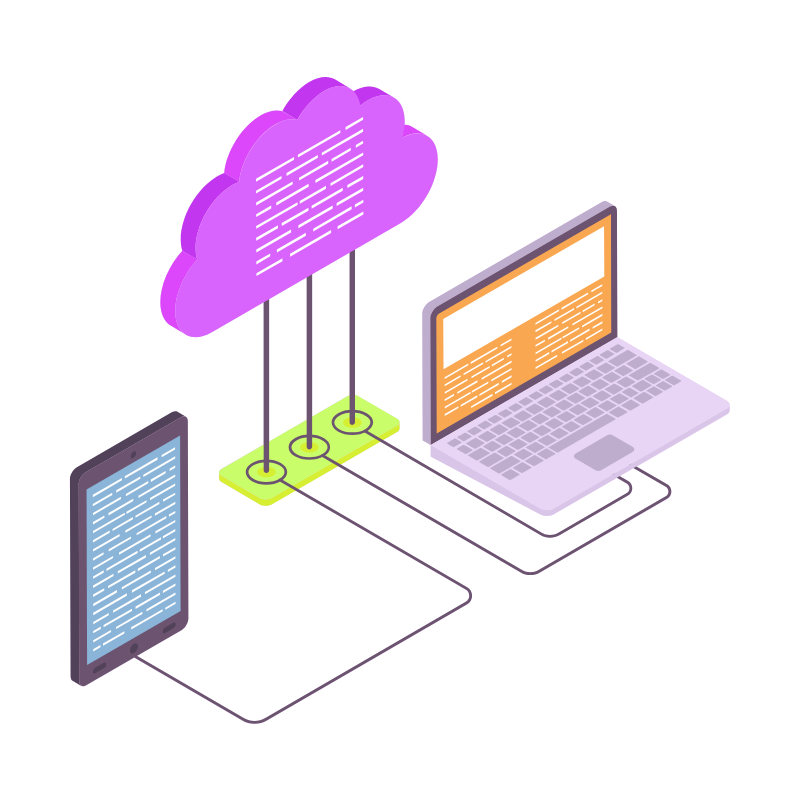 Web HostingCost-effective shared hosting solutions
Web HostingCost-effective shared hosting solutions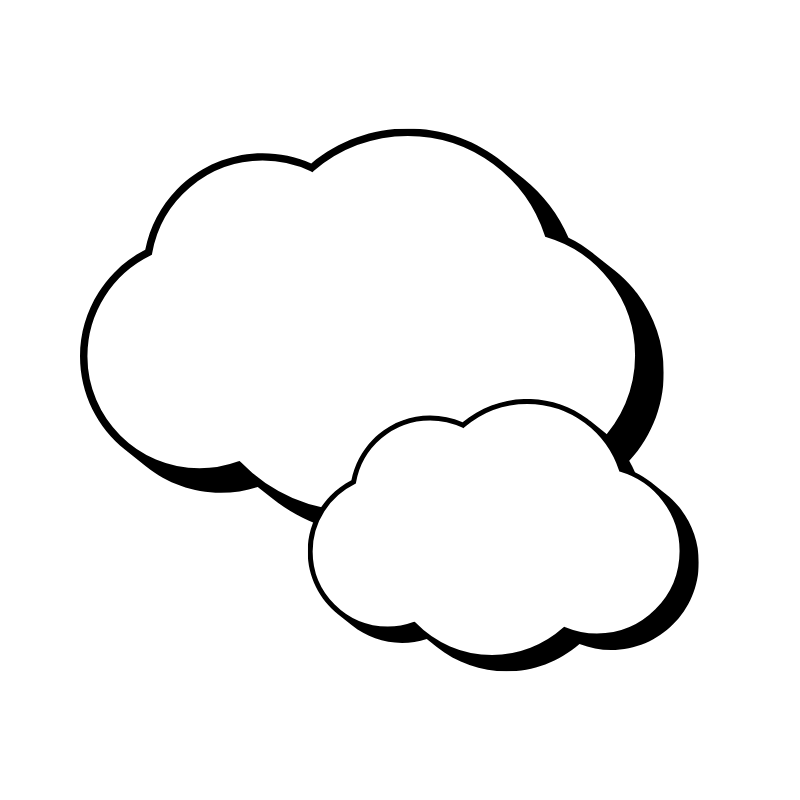 Reseller HostingStart your own hosting business without tech hustle
Reseller HostingStart your own hosting business without tech hustle Affiliate ProgramEarn commission by referring customers to our platforms
Affiliate ProgramEarn commission by referring customers to our platforms cPanel HostingHosting powered by cPanel (Mostly user friendly)
cPanel HostingHosting powered by cPanel (Mostly user friendly)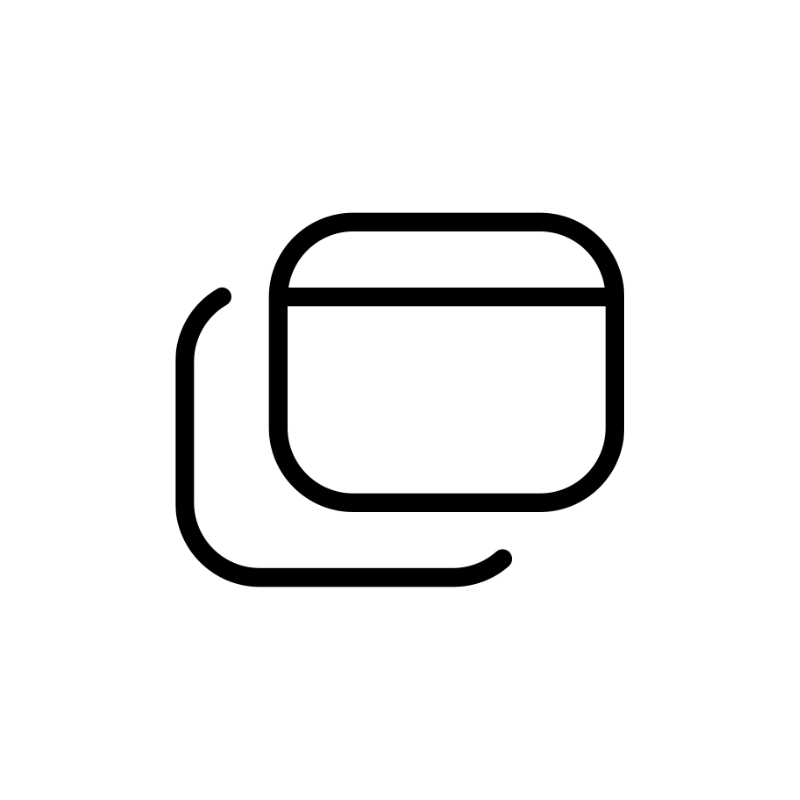 Windows HostingOptimized for windows based-applications and sites
Windows HostingOptimized for windows based-applications and sites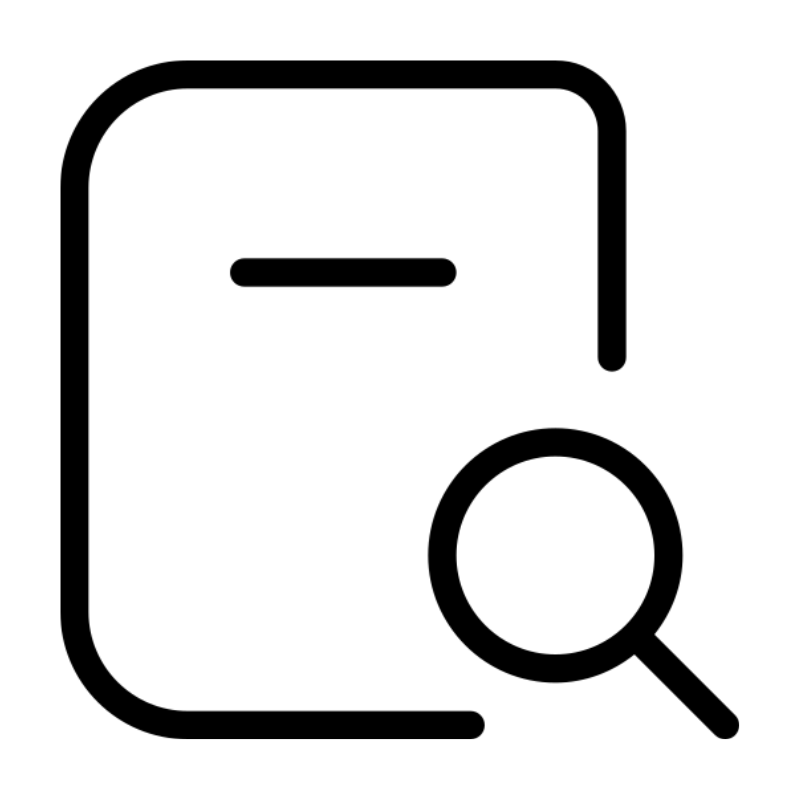 Domain SearchFind and register available domain names in seconds
Domain SearchFind and register available domain names in seconds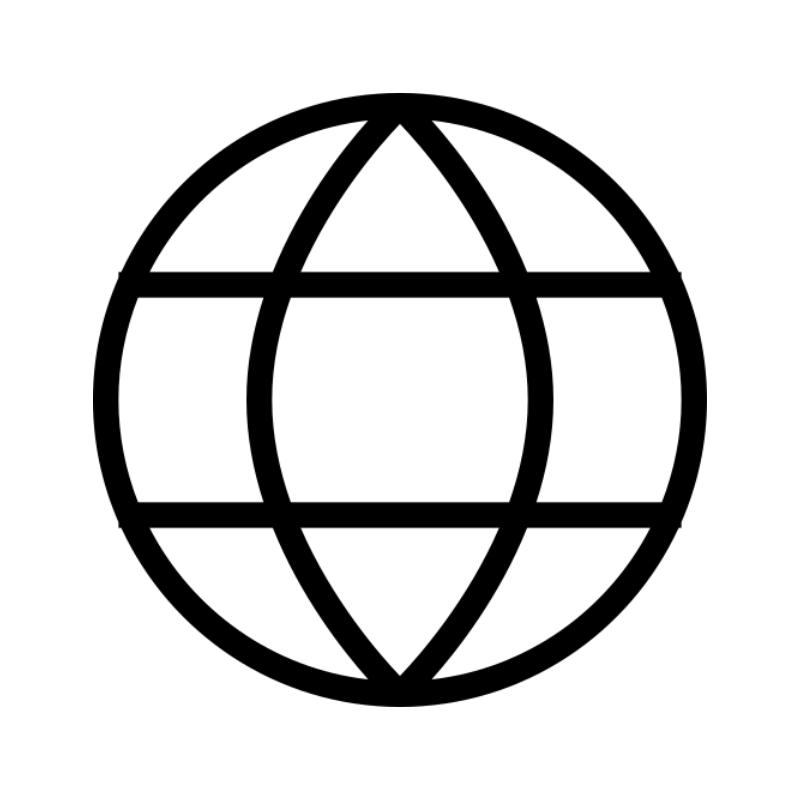 All DomainsExplore and register domain extensions across the world
All DomainsExplore and register domain extensions across the world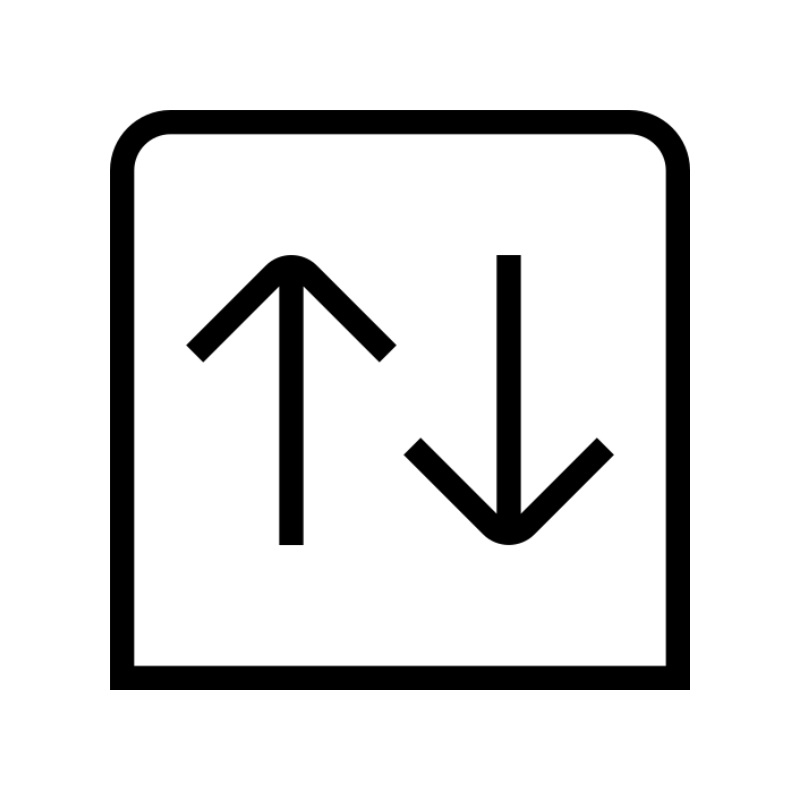 Domain Transfermove your domain to us with zero downtime and full control
Domain Transfermove your domain to us with zero downtime and full control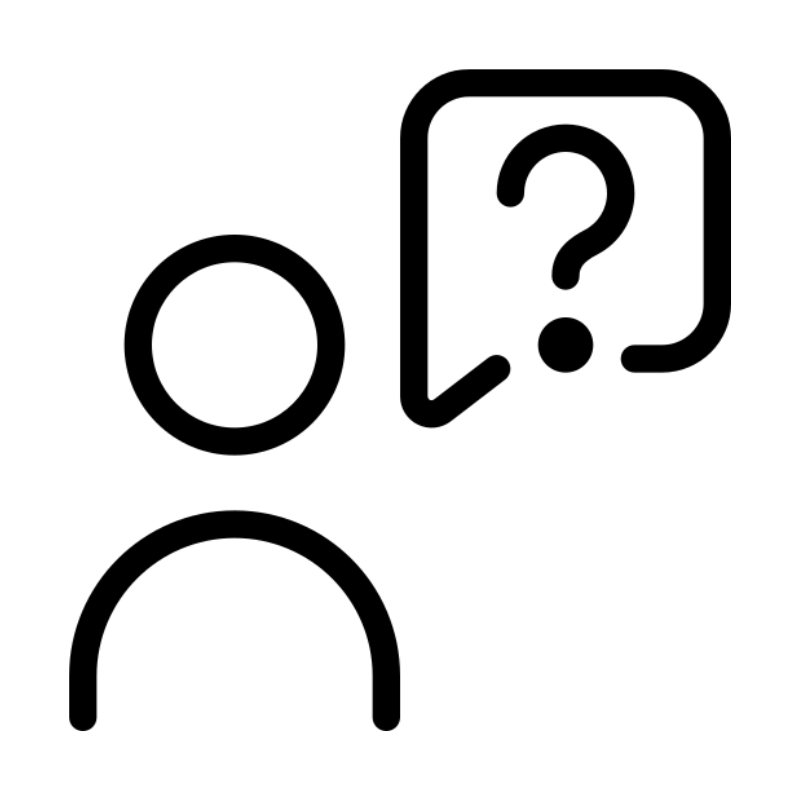 Whois LookupLook up domain ownership, expiry dates and registrar information
Whois LookupLook up domain ownership, expiry dates and registrar information .com DomainSecure the most recognized domain for global credibility
.com DomainSecure the most recognized domain for global credibility VPS HostingScalable virtual servers. Full root access. Faster speed.
VPS HostingScalable virtual servers. Full root access. Faster speed.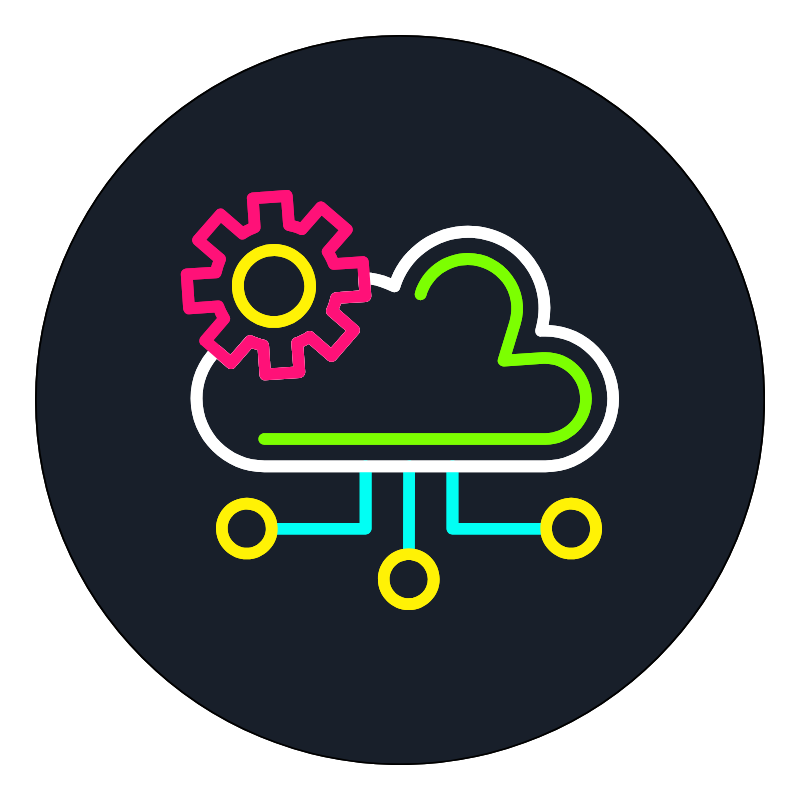 Managed VPSNot a tech expert? Choose our fully managed VPS server.
Managed VPSNot a tech expert? Choose our fully managed VPS server.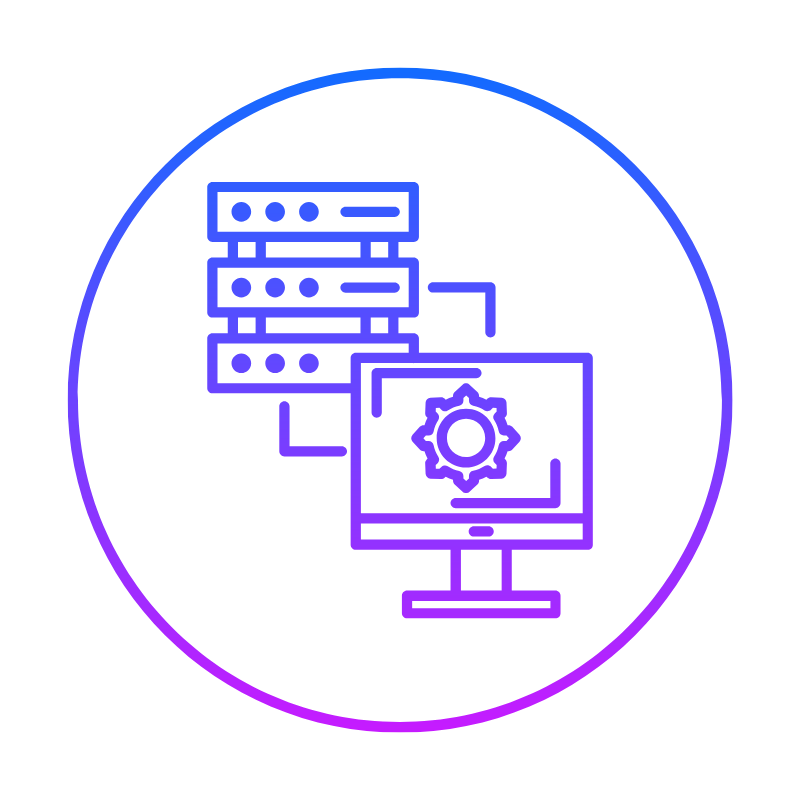 Dedicated ServersGet the full power and complete control of your own physical server.
Dedicated ServersGet the full power and complete control of your own physical server.